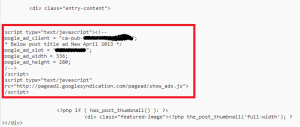Recent Posts widget for blogger using rss feed in 5 steps
Step 1:
Use your blogger RSS URL which should be similar as below, change the text yourblogname below with name of your blog.
http://yourblogname.blogspot.com/feeds/posts/default?alt=rss
Step 2: Go to Layout in blogger
Step 3: Click on 'Add a Gadget'
Step 4: Select Feed from popup window as selected below
Step 5: Enter your blog's feed URL from Step 1 in below window
Its done, you now have Recent Posts widget for blogger using rss feed in 5 steps
Step 1:
Use your blogger RSS URL which should be similar as below, change the text yourblogname below with name of your blog.
http://yourblogname.blogspot.com/feeds/posts/default?alt=rss
Step 2: Go to Layout in blogger
Step 3: Click on 'Add a Gadget'
Step 4: Select Feed from popup window as selected below
Step 5: Enter your blog's feed URL from Step 1 in below window
Its done, you now have Recent Posts widget for blogger using rss feed in 5 steps