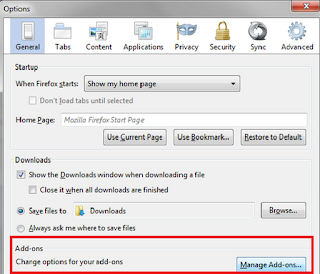How to create wifi dongle without software free in 5 steps ? are you looking for wifi dongle for laptop? or wireless broadband?
We all know that by using wifi hotspot software like Connectify we share our high speed internet broadband internet service providers lan to wifi adapter for our mobiles and tablets.
How about sharing network from best internet dongle like airtel 3G or Tata Photon Max or any data card over wifi for free?
This feature is available in connectify pro but not for free, you need to pay some 40$ for a life time license or 25$ for a year
However we can do it for free in Windows 7, you need to make your laptop a wifi router which feeds all your wifi devices.
So you can share internet dongle network over wi-fi without software free in 5 easy steps given below
Step 1: Search for newtork and sharing center in start menu
Step 2: Click on ' Setup a new connection or network'
Step 3: Click on ' setup a wireless adhoc network'
Step 4: Key in your new wifi network name, security type and wifi security key and check the ' save this network' checkbox so that this wifi can be used in future even after a system restart.
Step 5: Now you have created a wifi network which can share internet dongle network over wi-fi without software free in 5 steps. Please not that you need to click on 'Turn on Internet connection sharing' button to enable sharing of your data card over wifi for free without software in windows 7
You can now access wifi from your laptops, iPhone, iPad , samsung , nokia mobiles etc by providing the wifi security key while connecting.
If you need to turn on this wifi again after restart in future you need to click on below window in start menu and click connect to create wifi dongle for laptop without software free in 5 steps
| Step 1: |
|
| Step 2: |
|
| Step 3: |
|
| Step 4: |
|
| Step 5: |